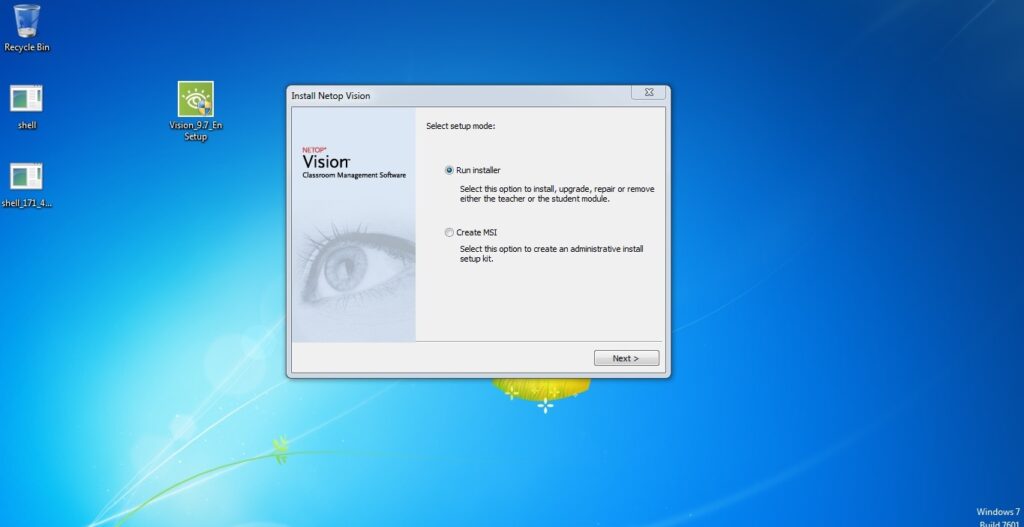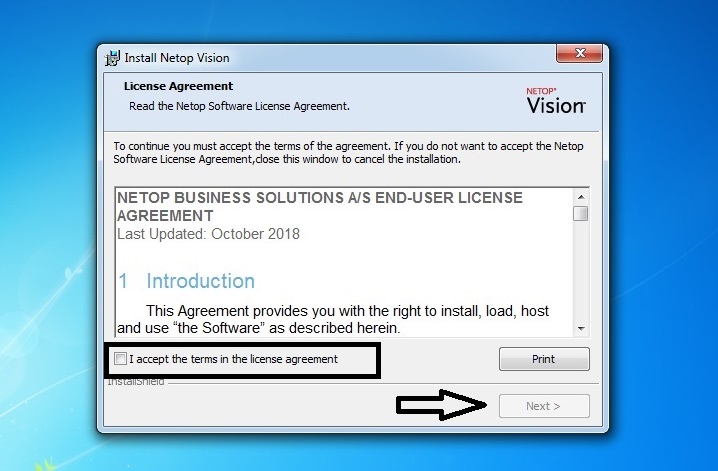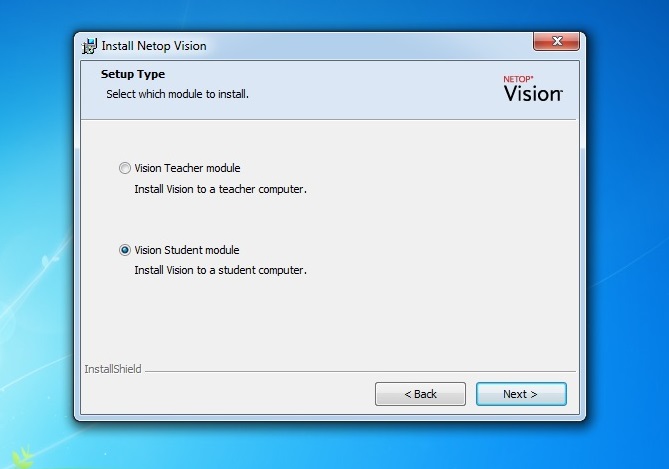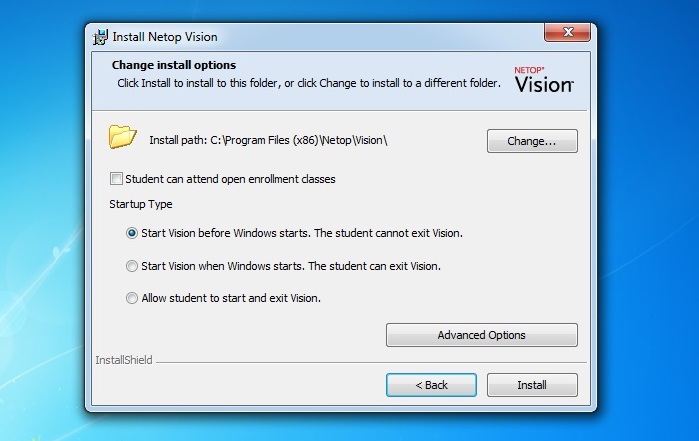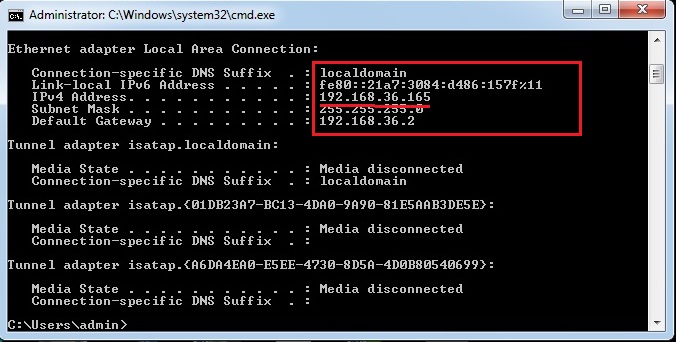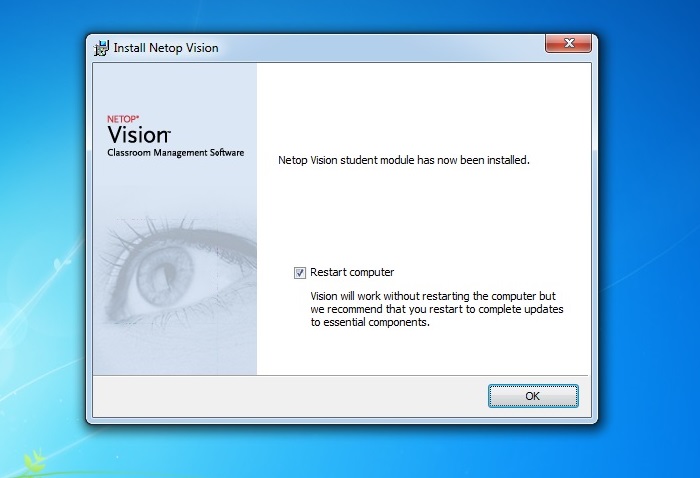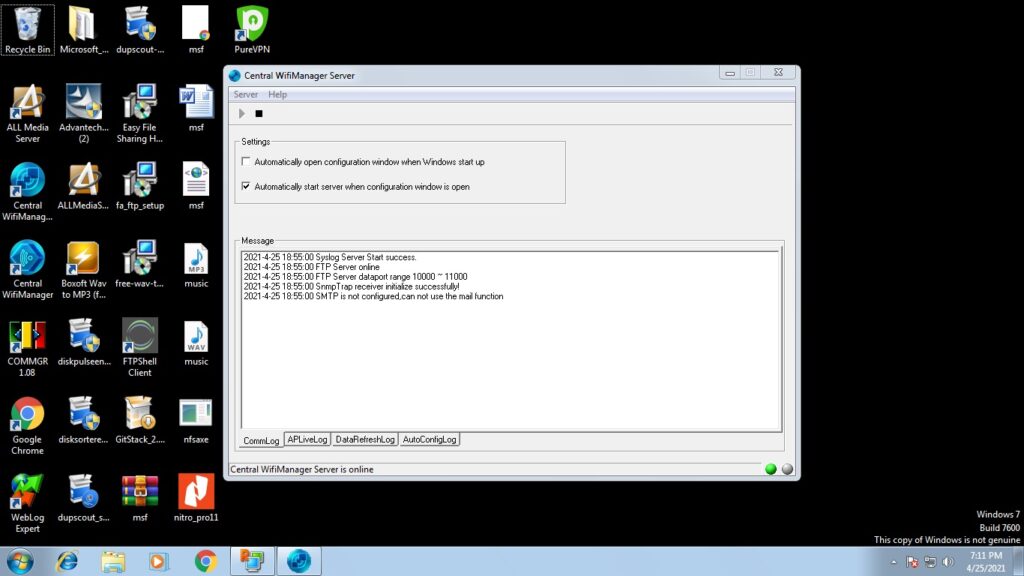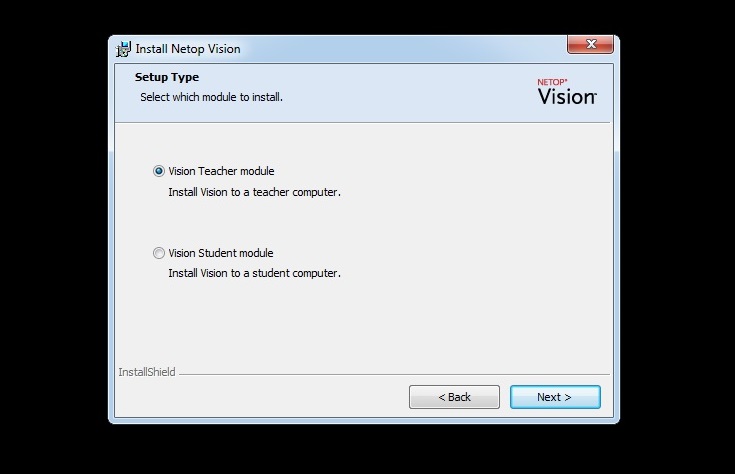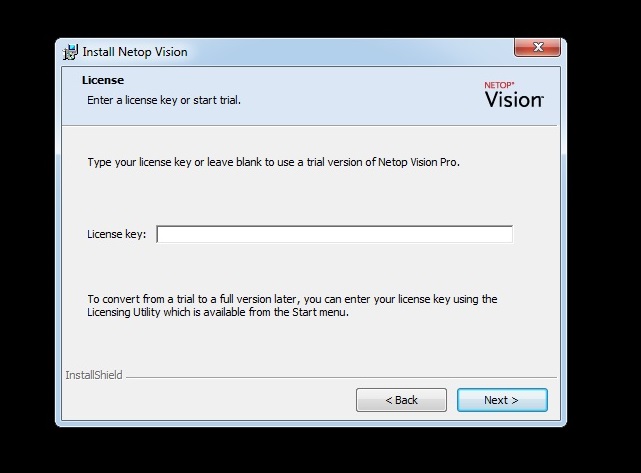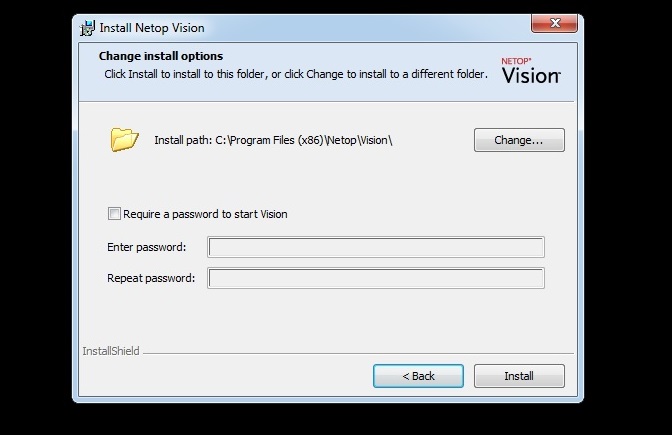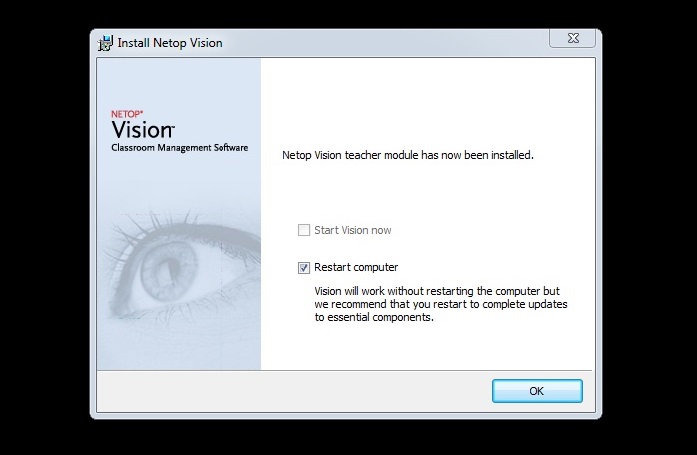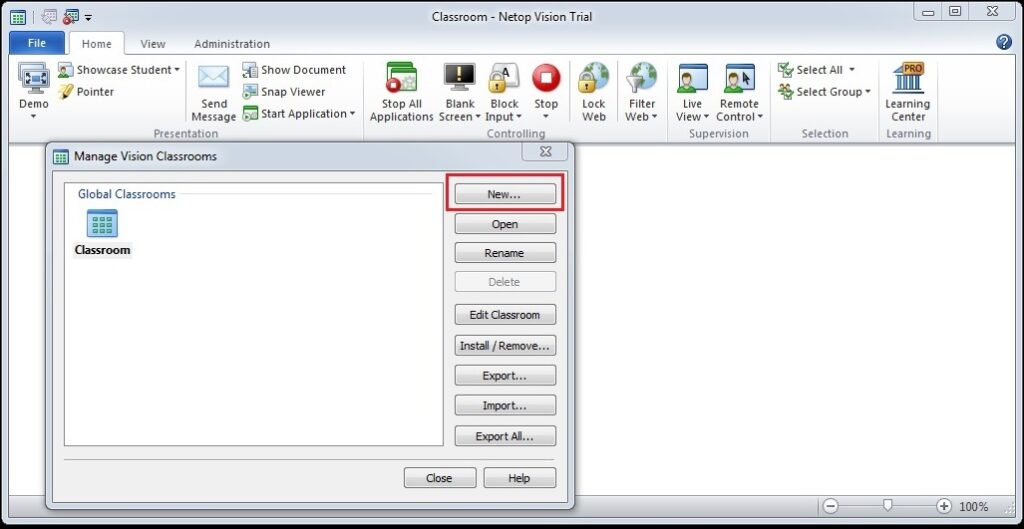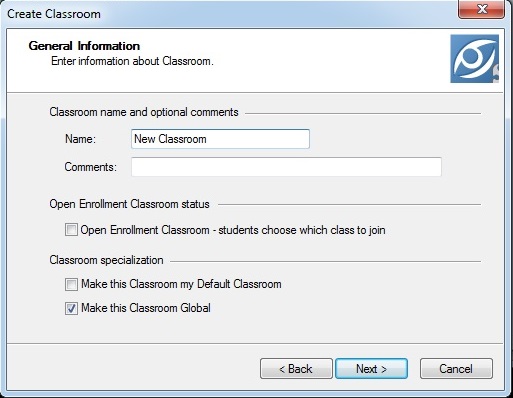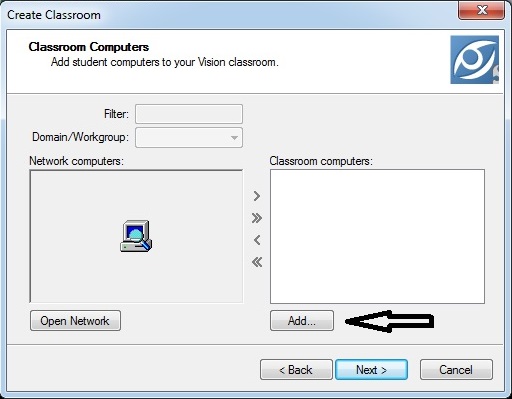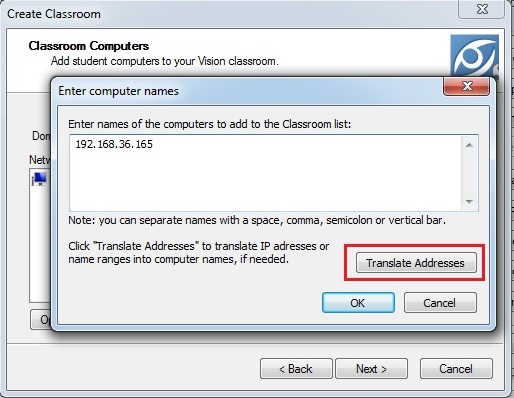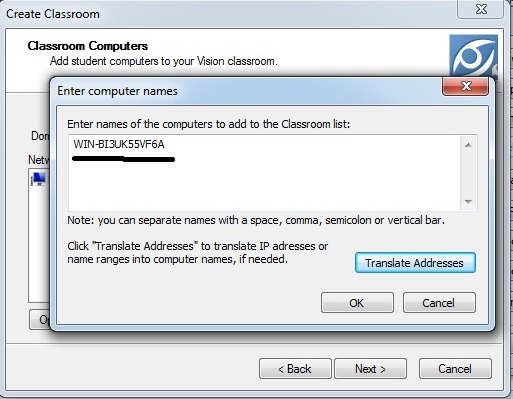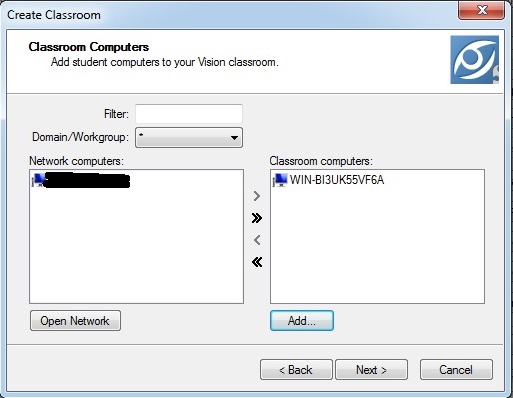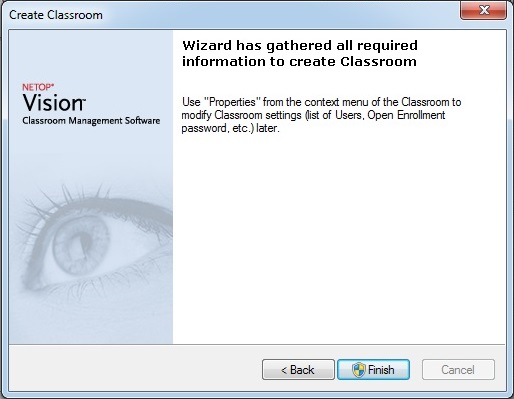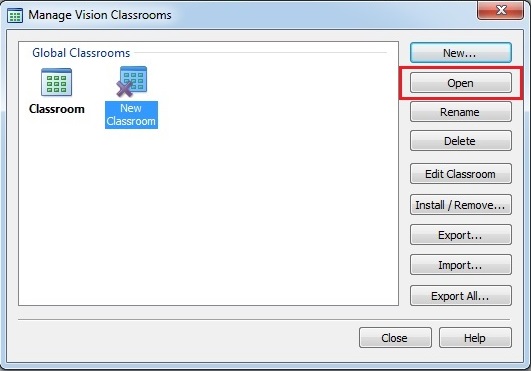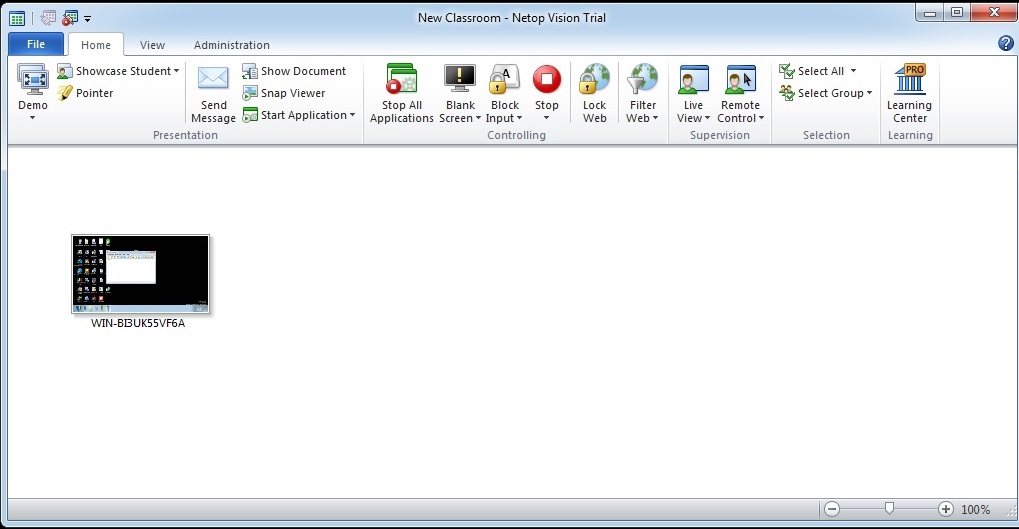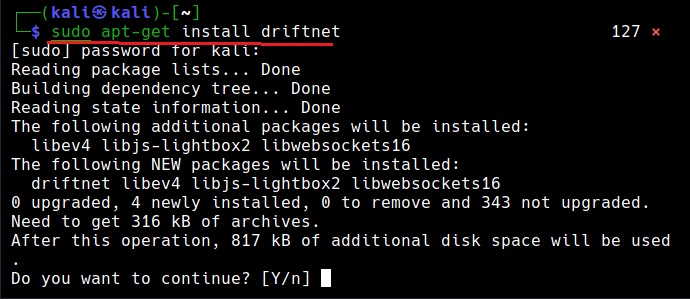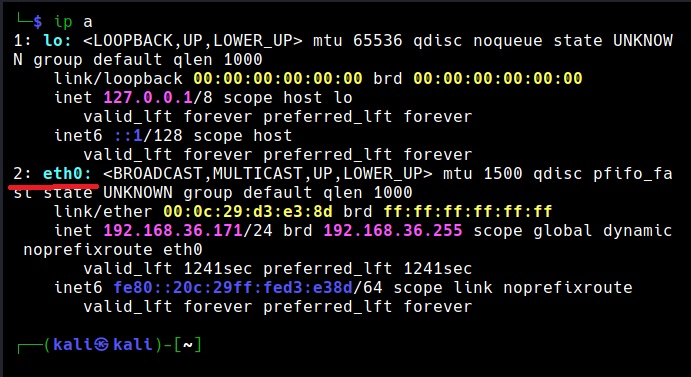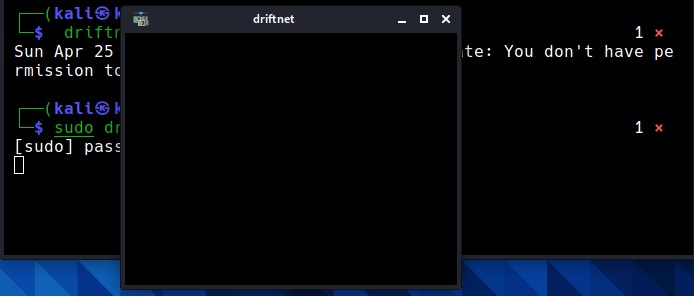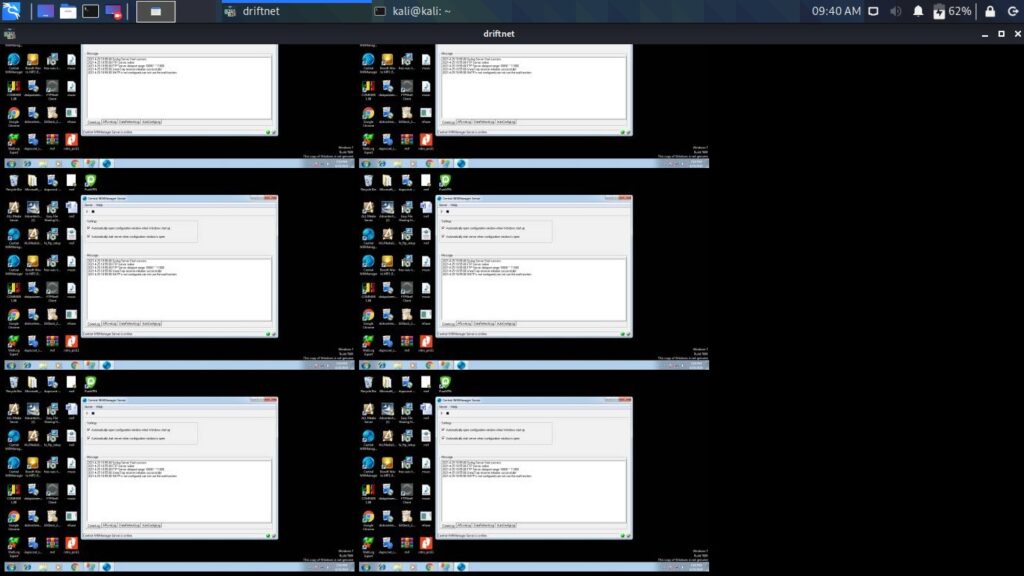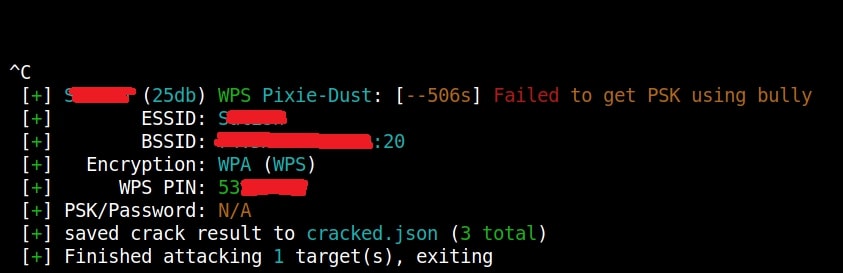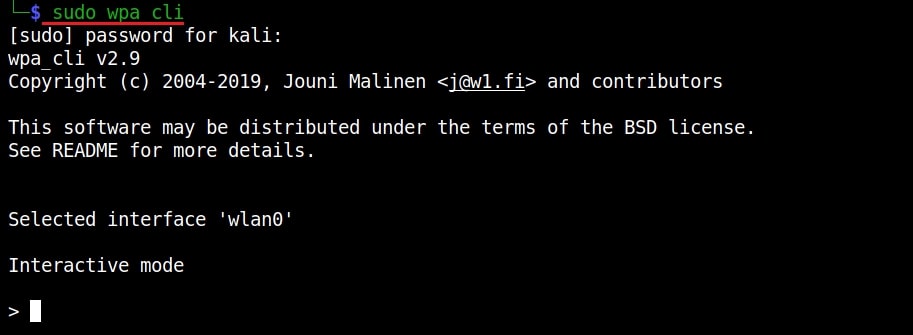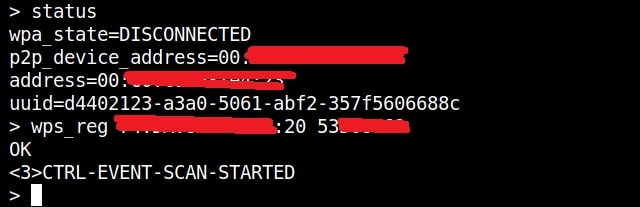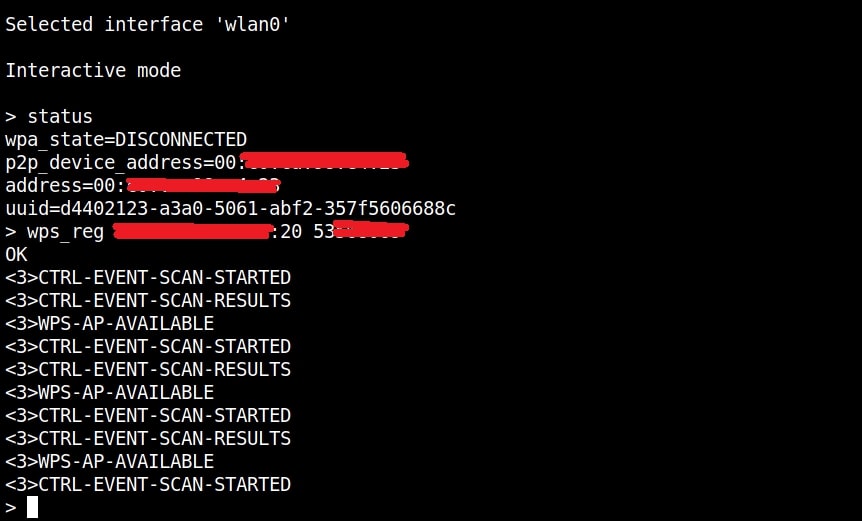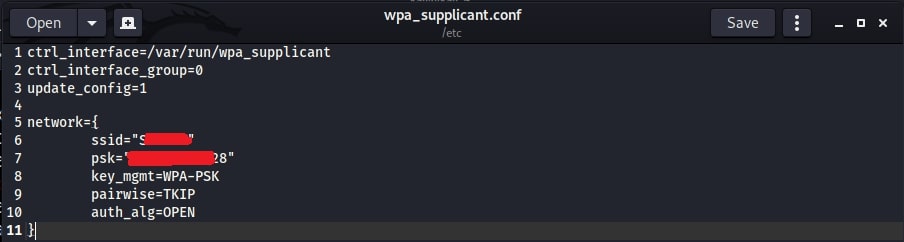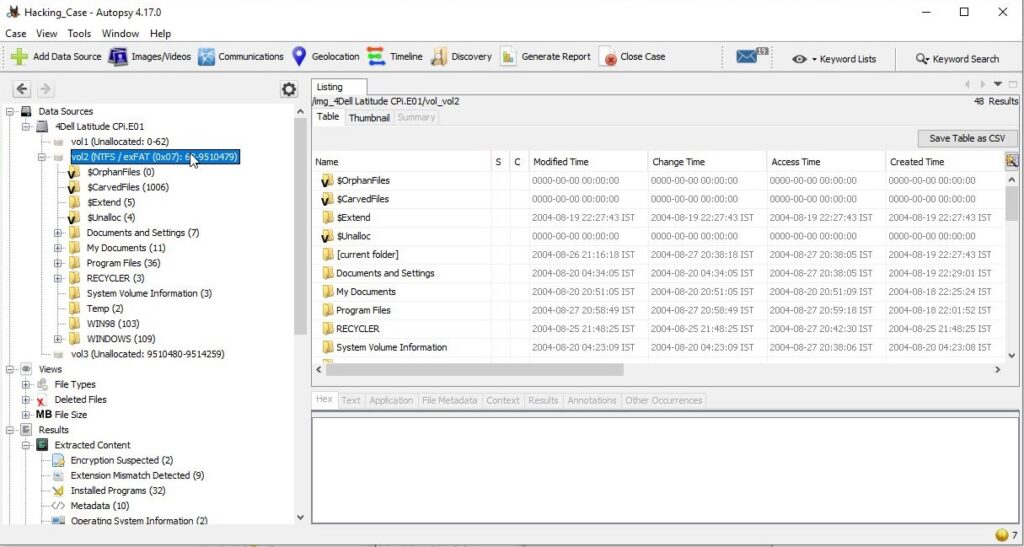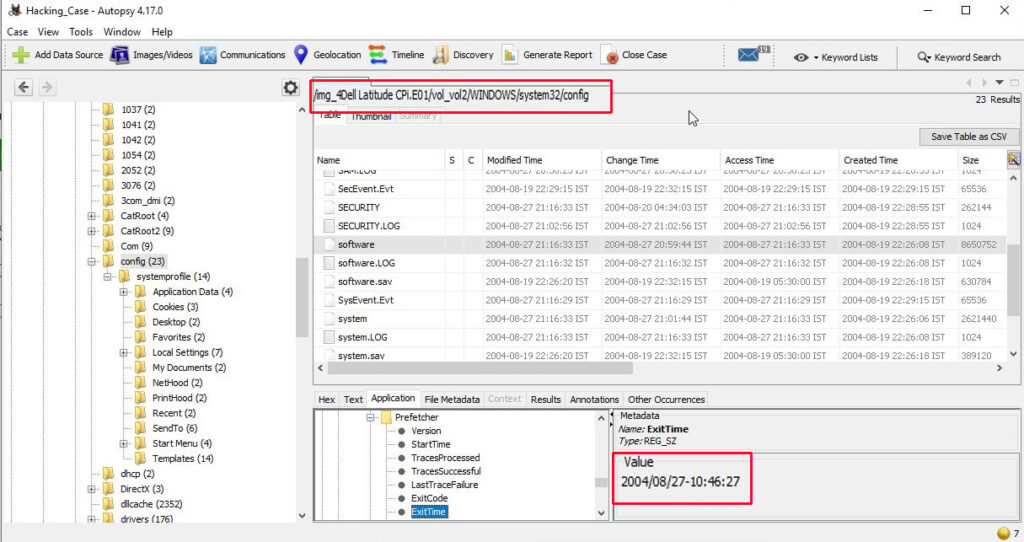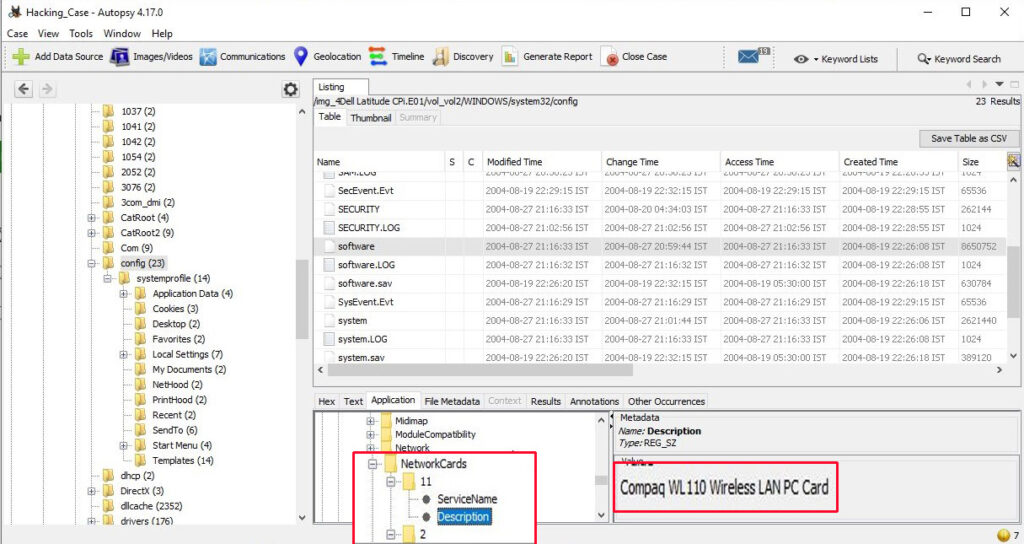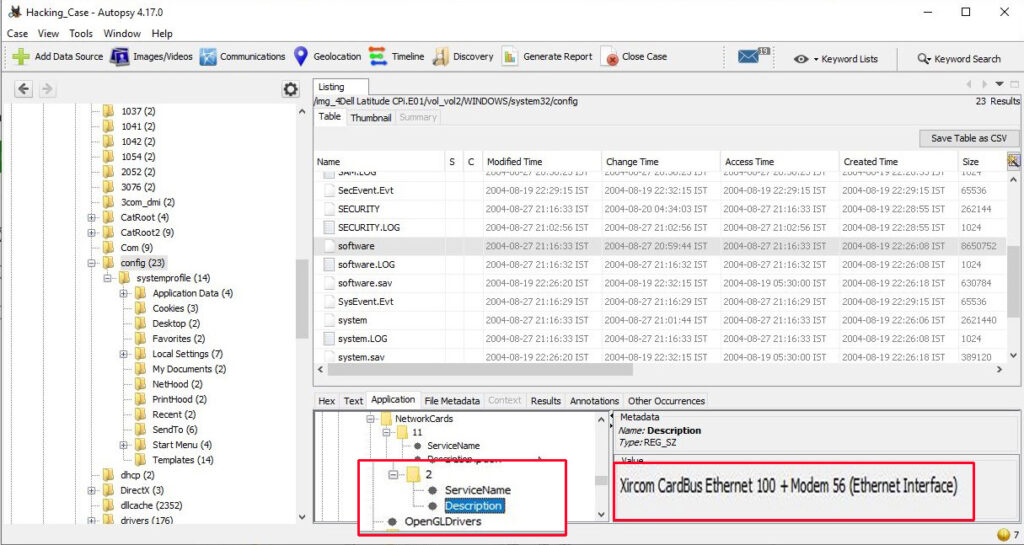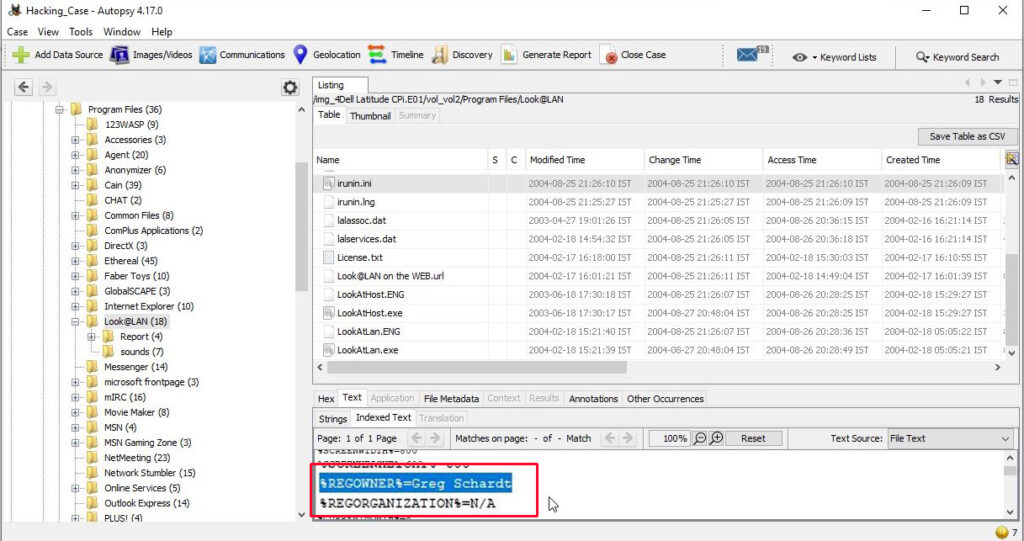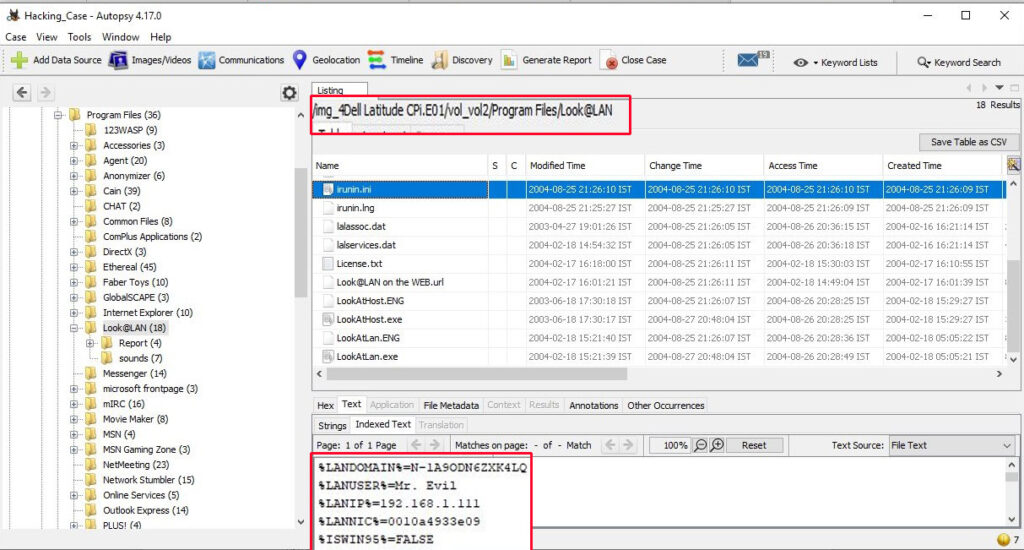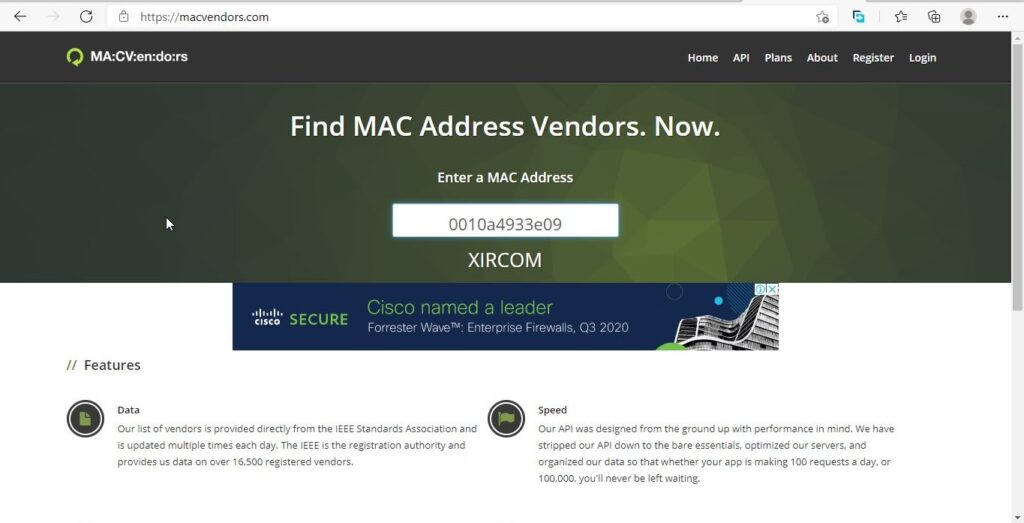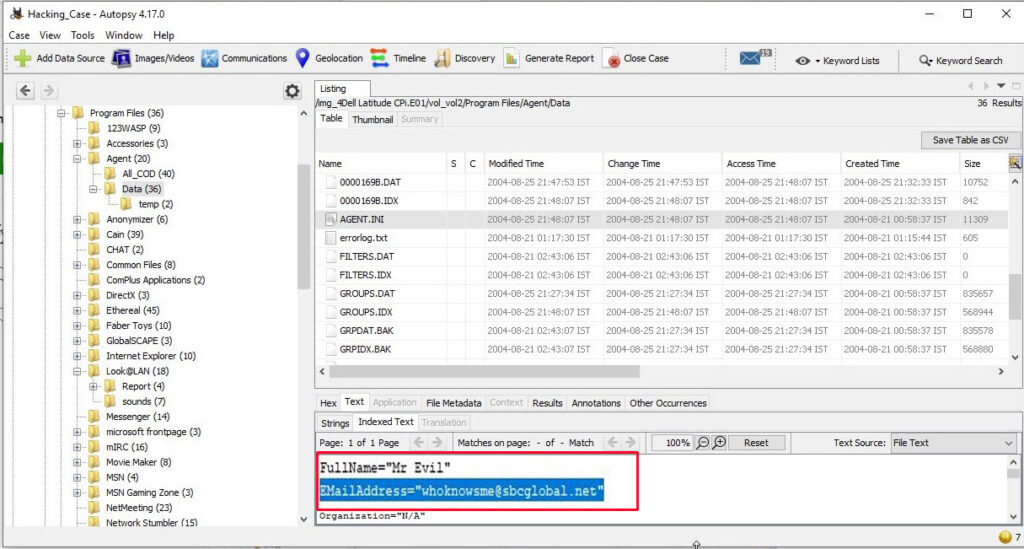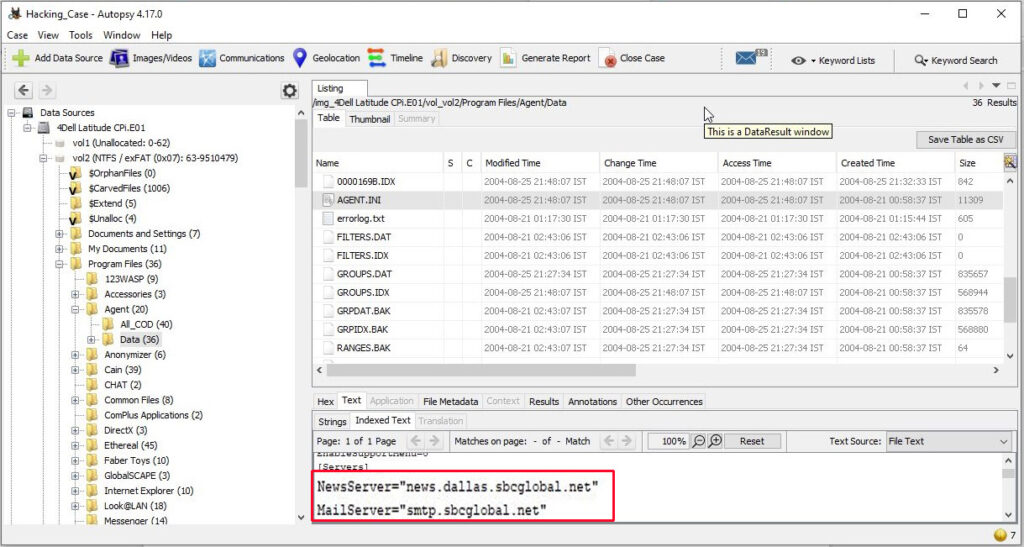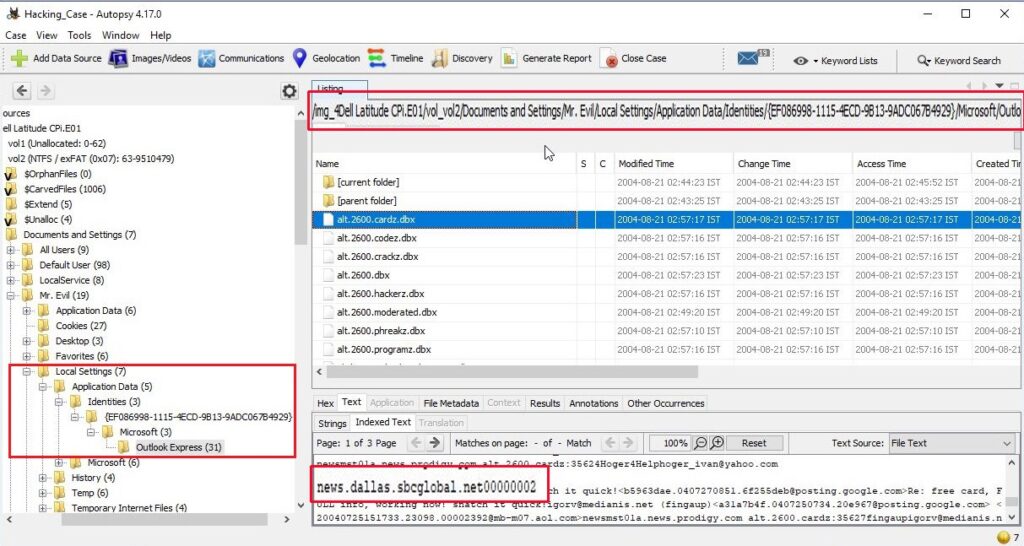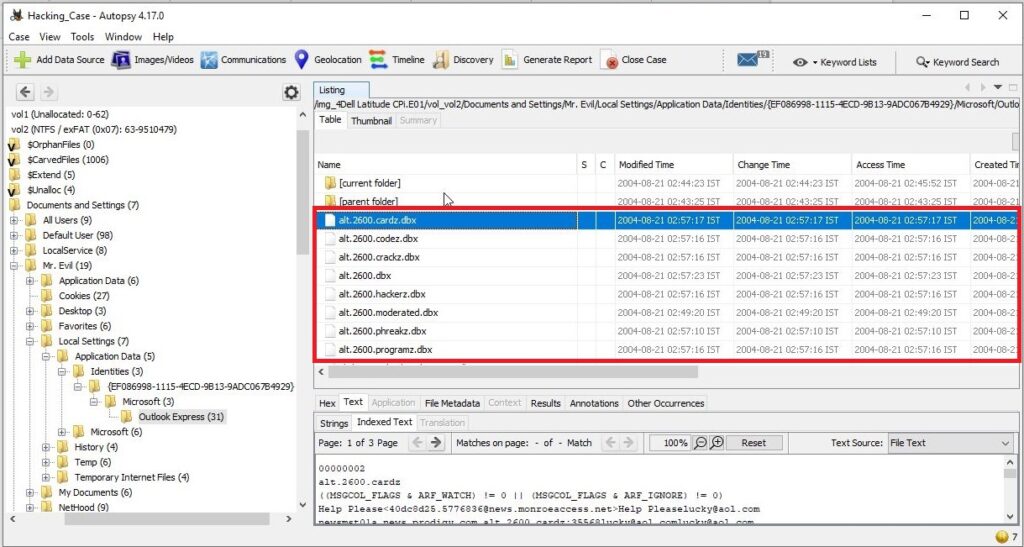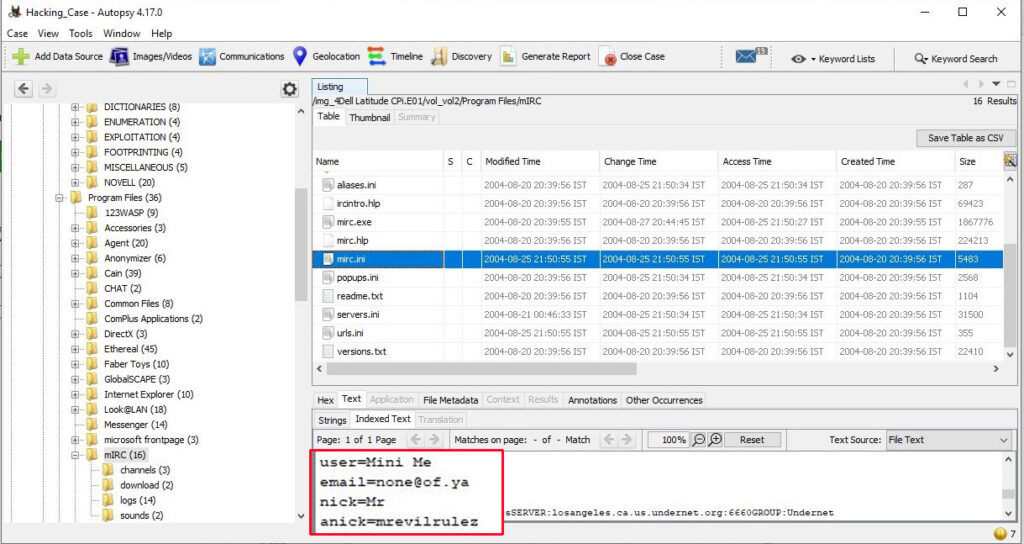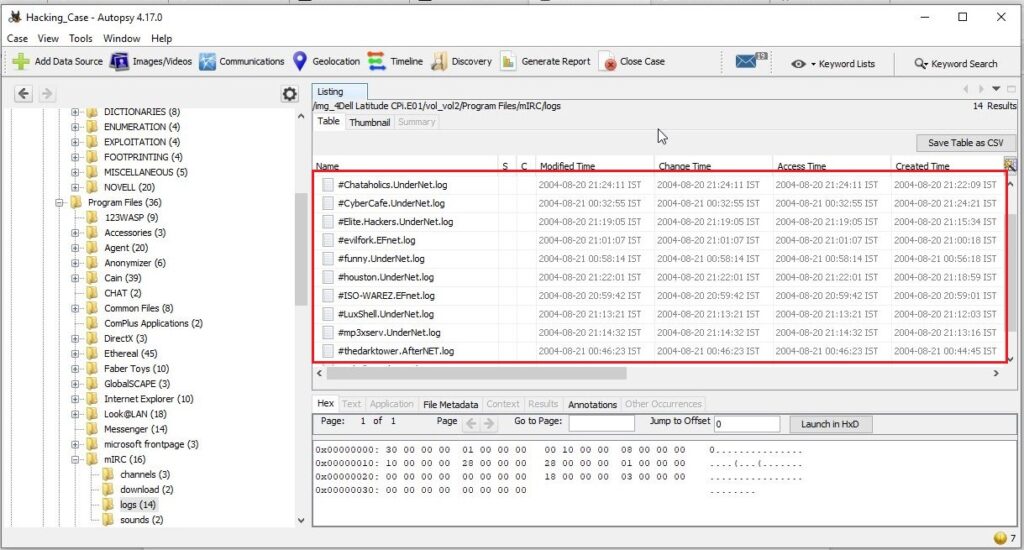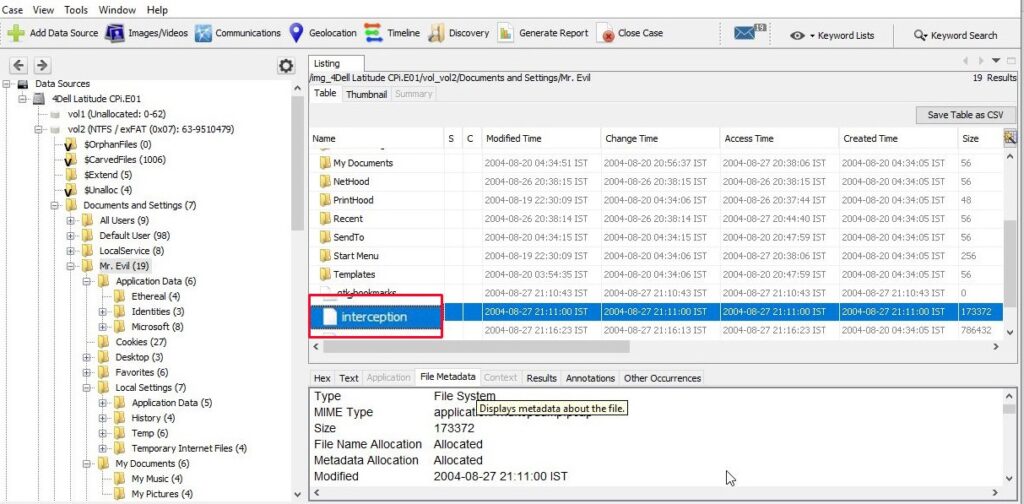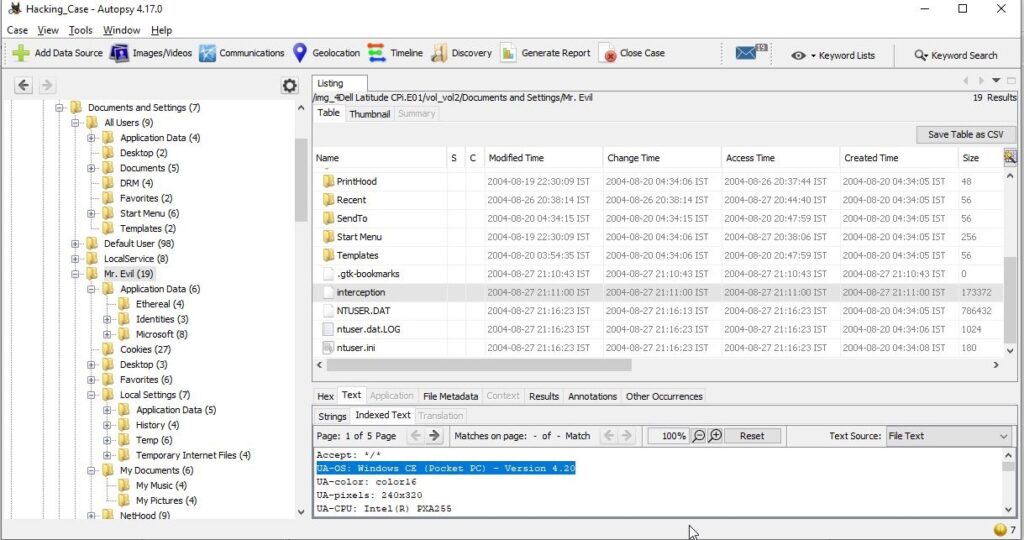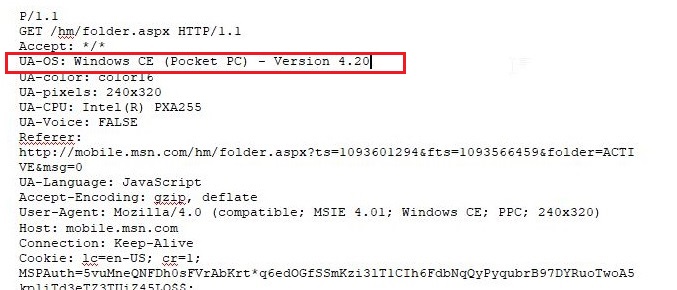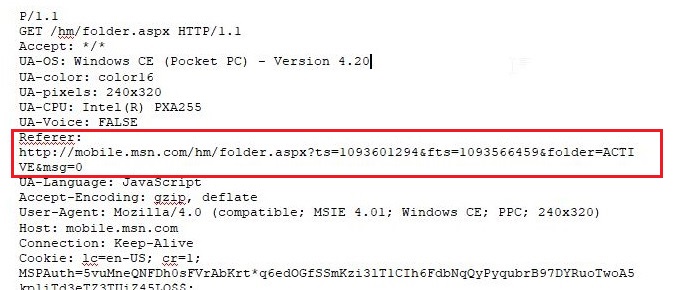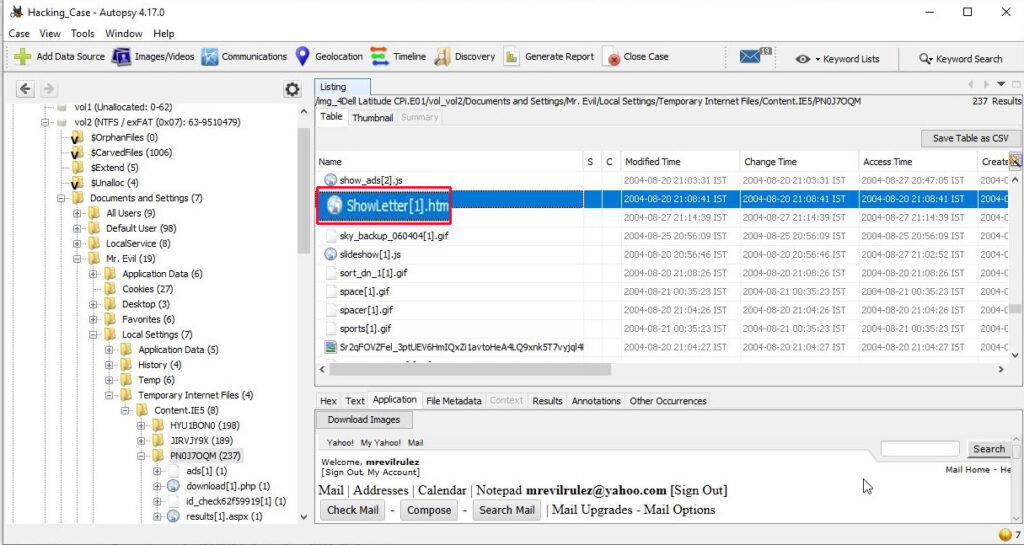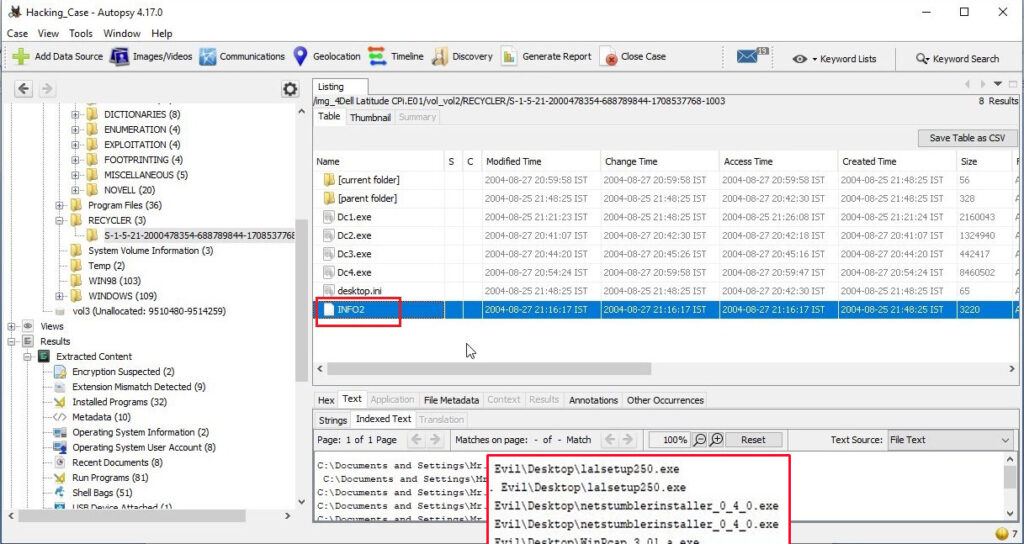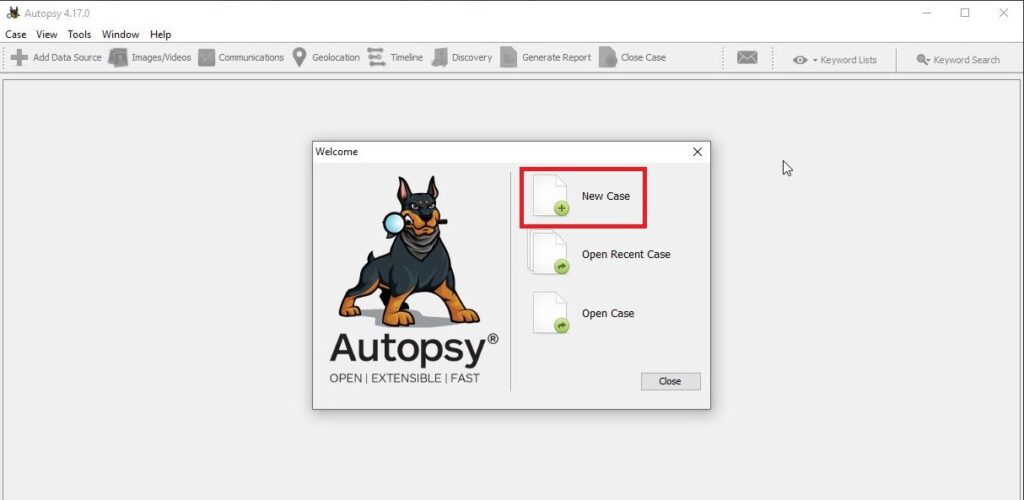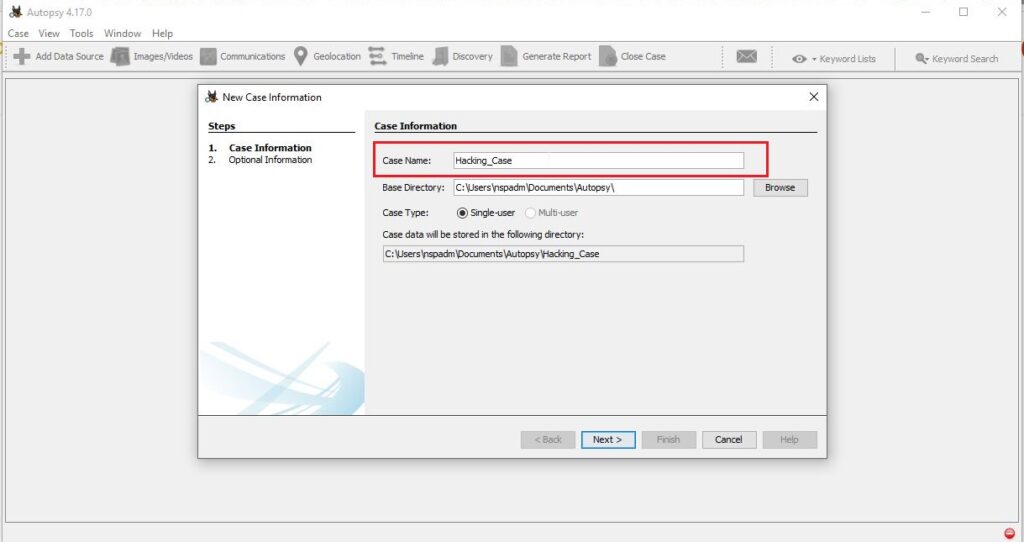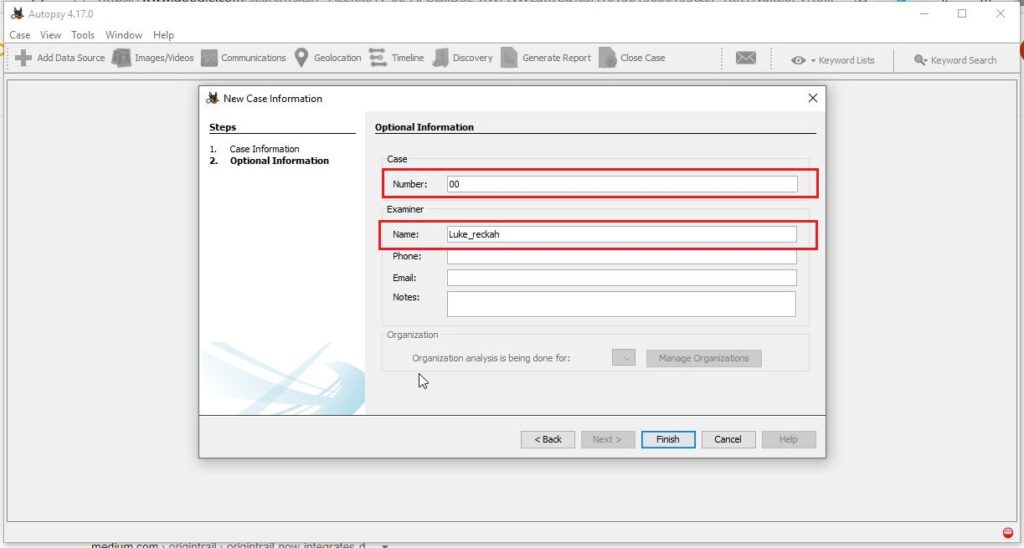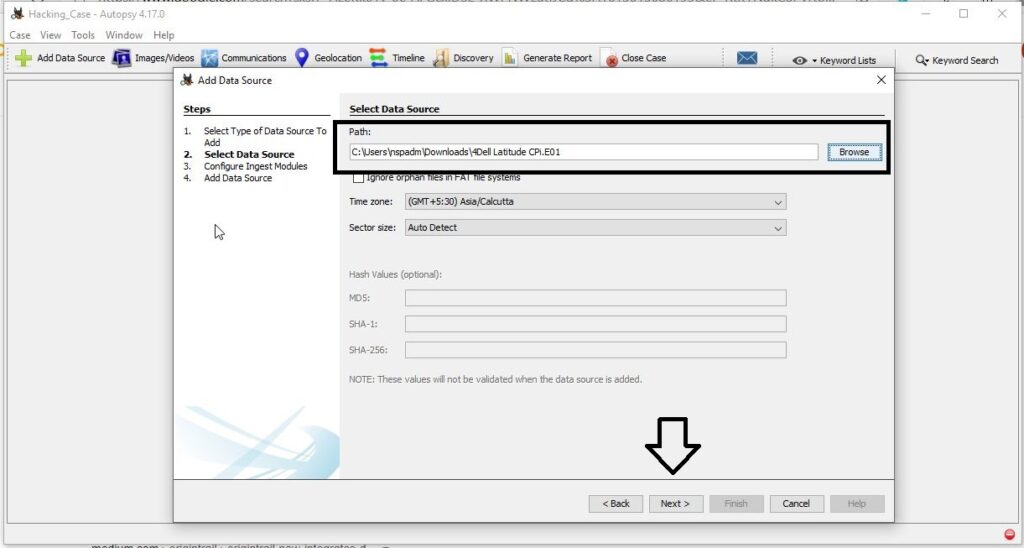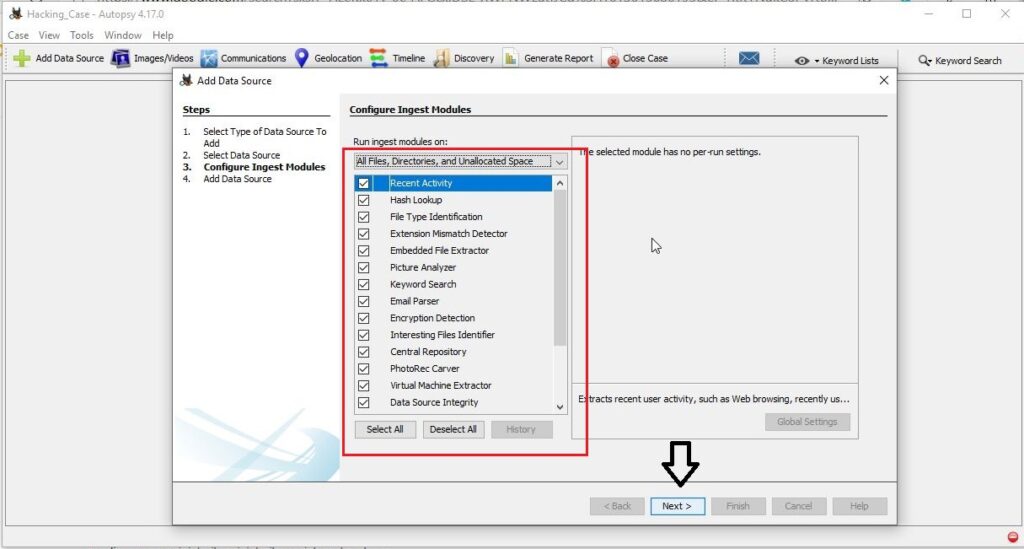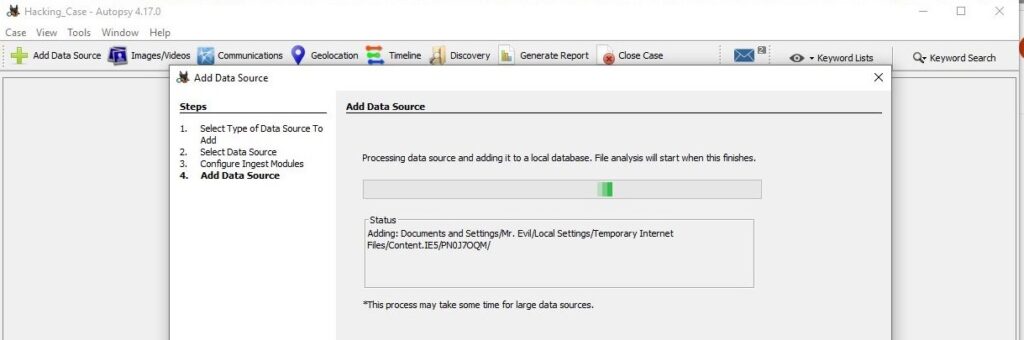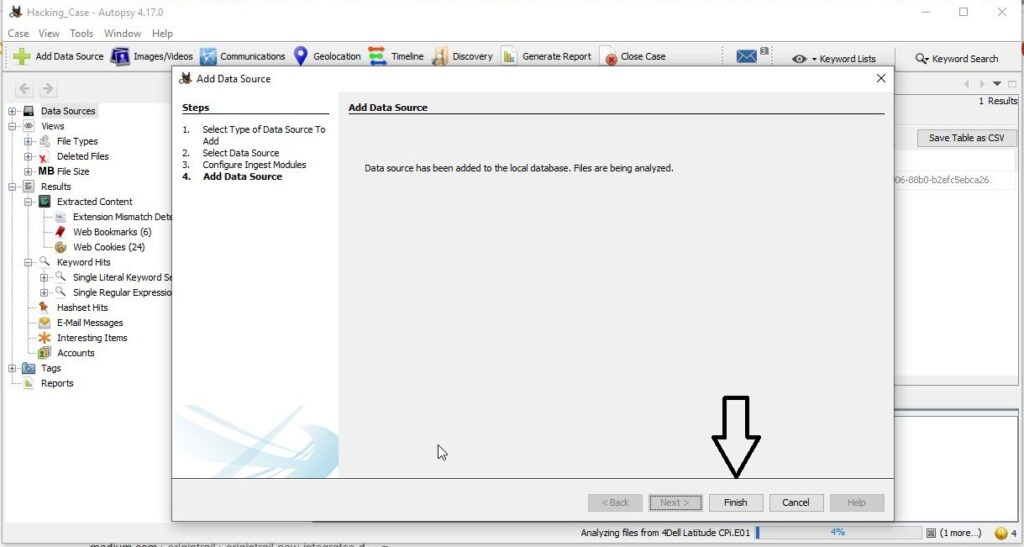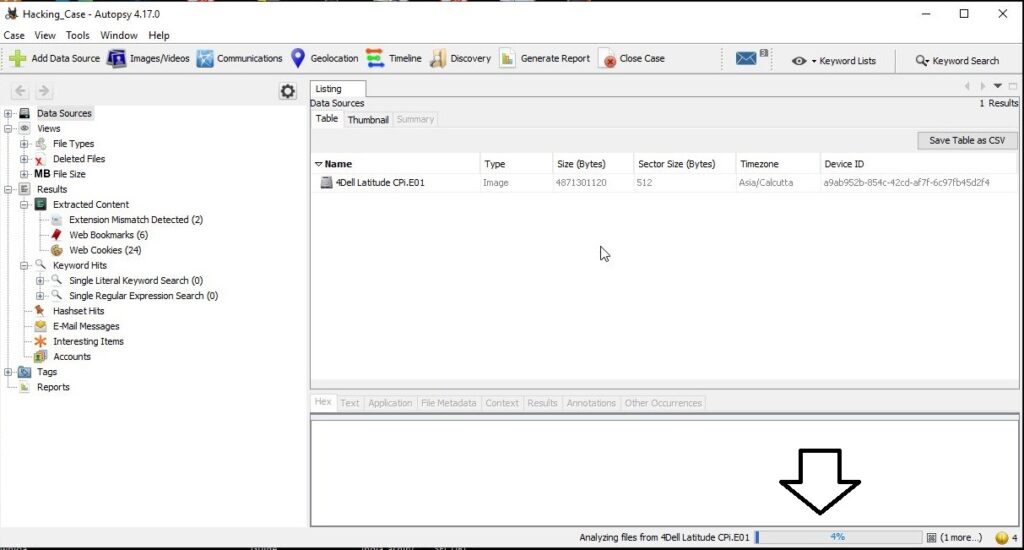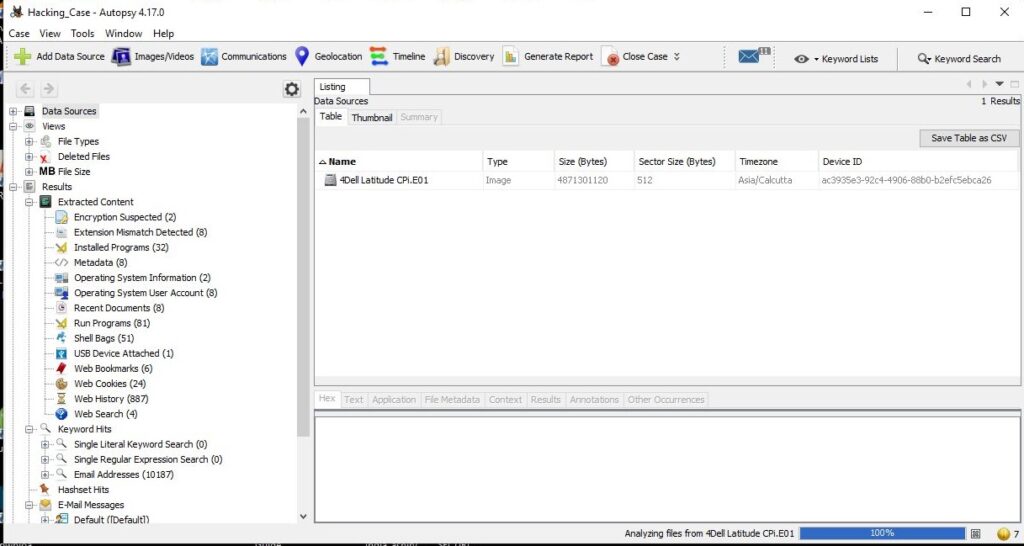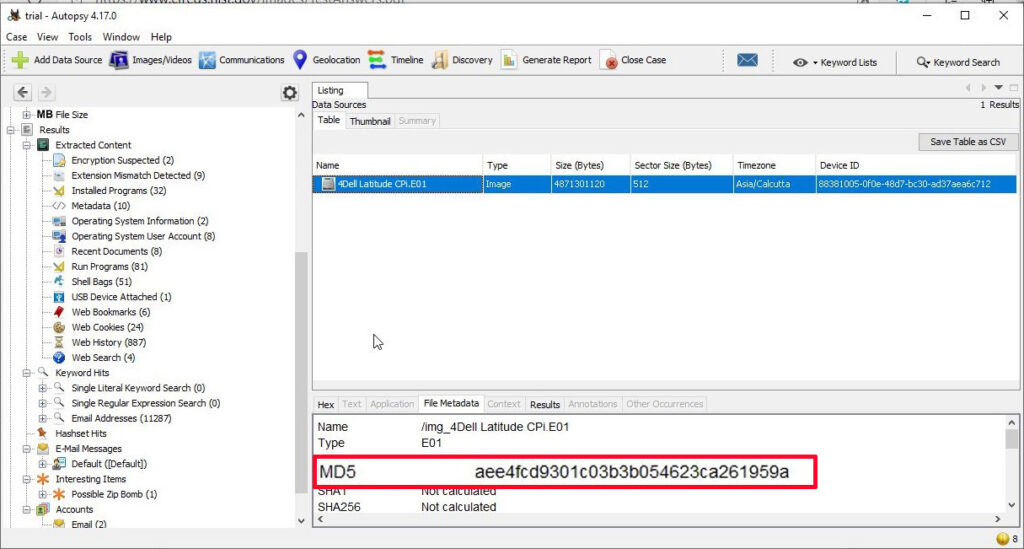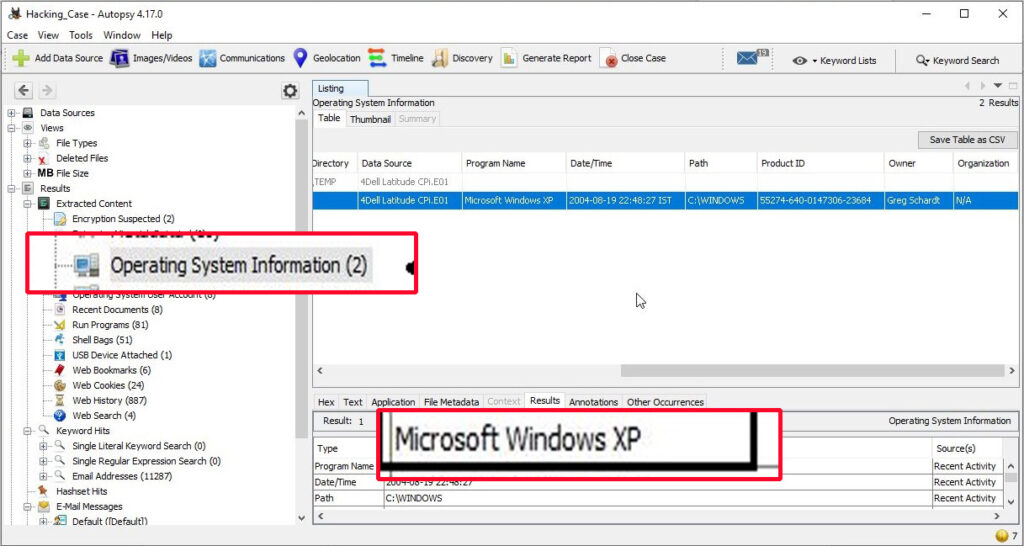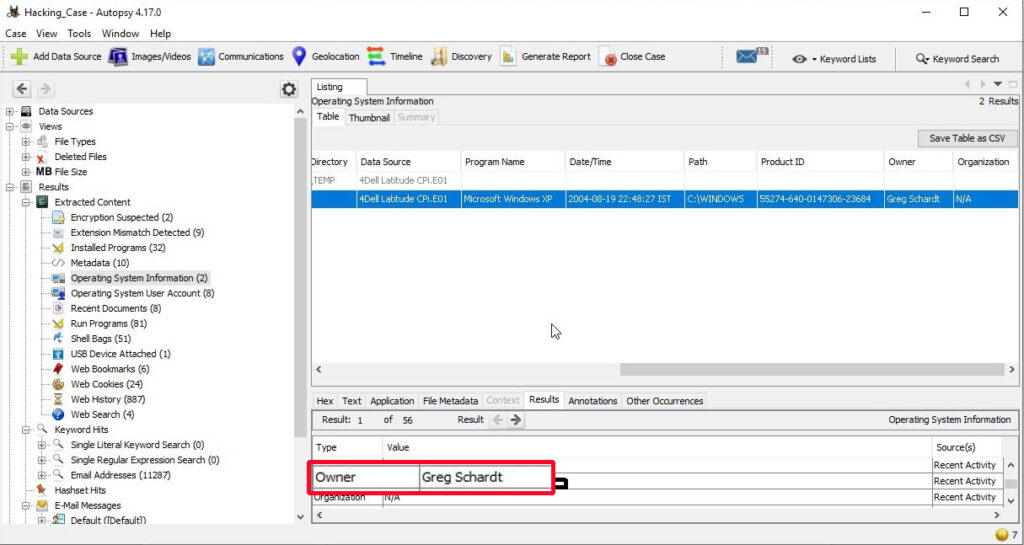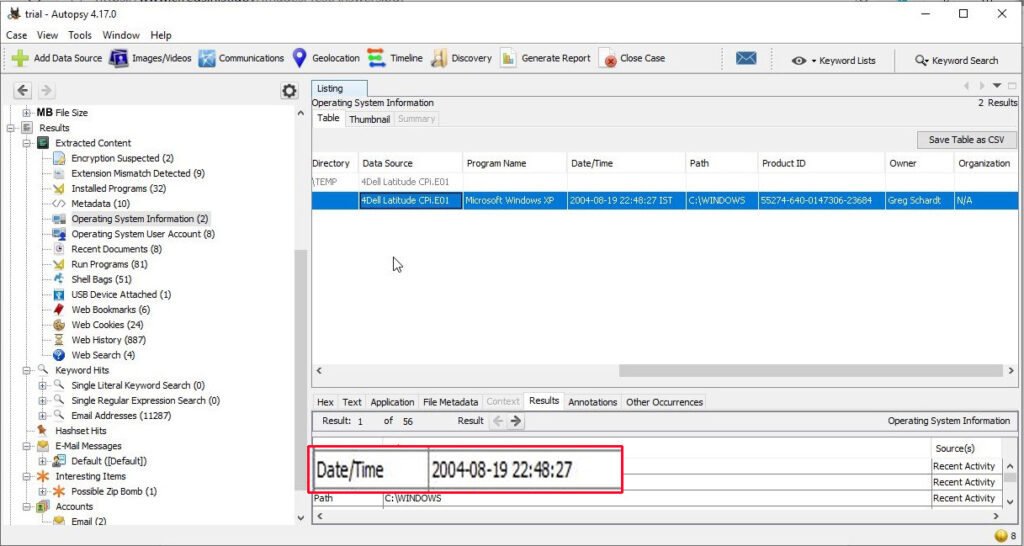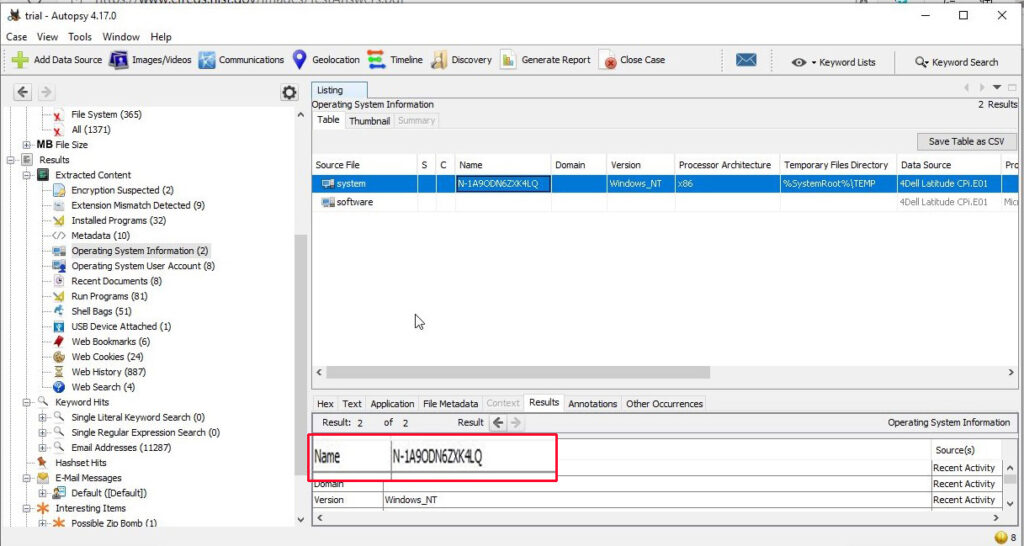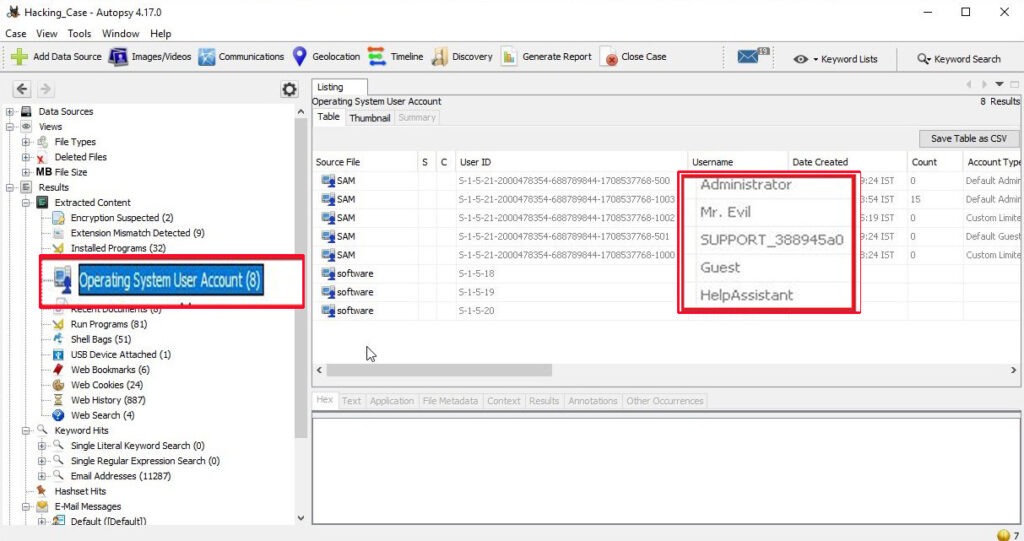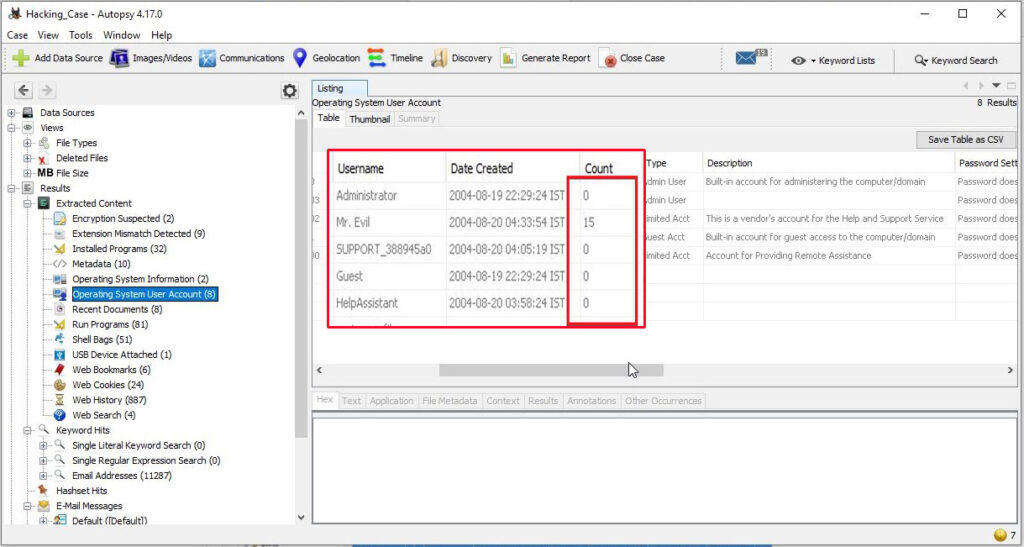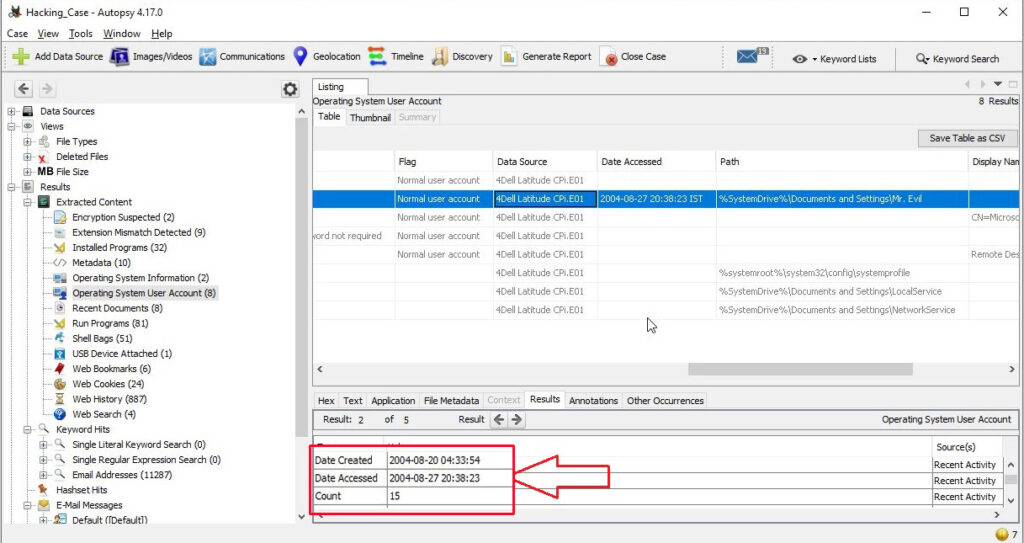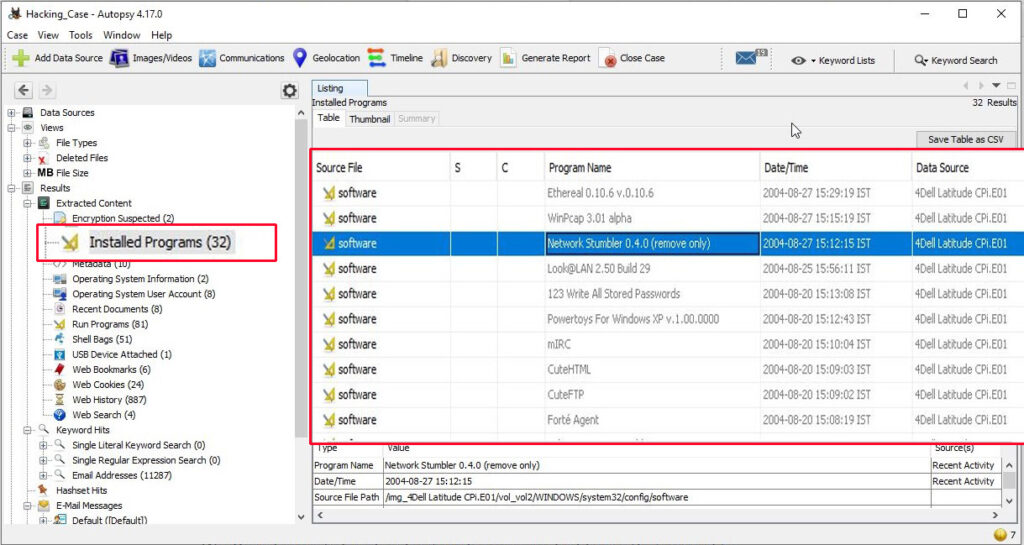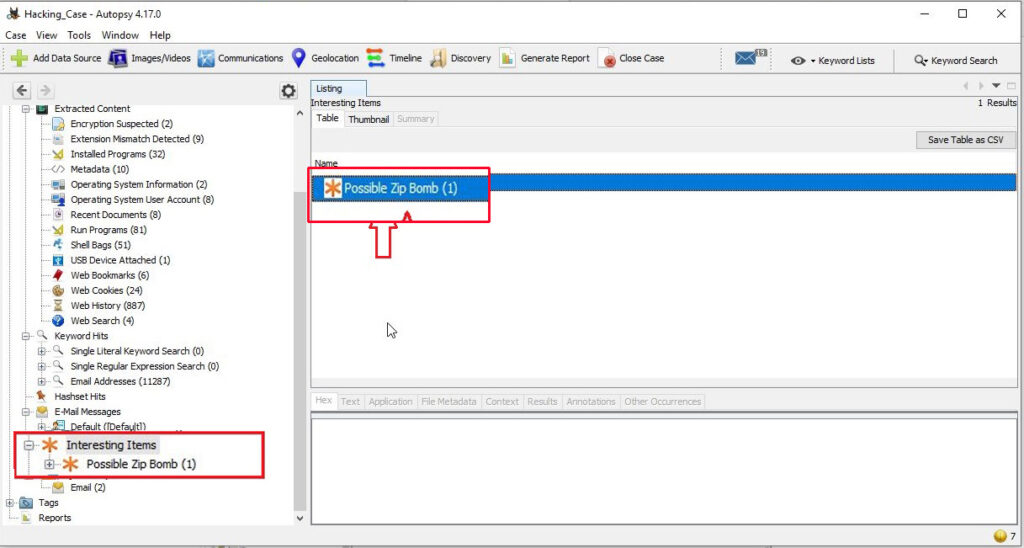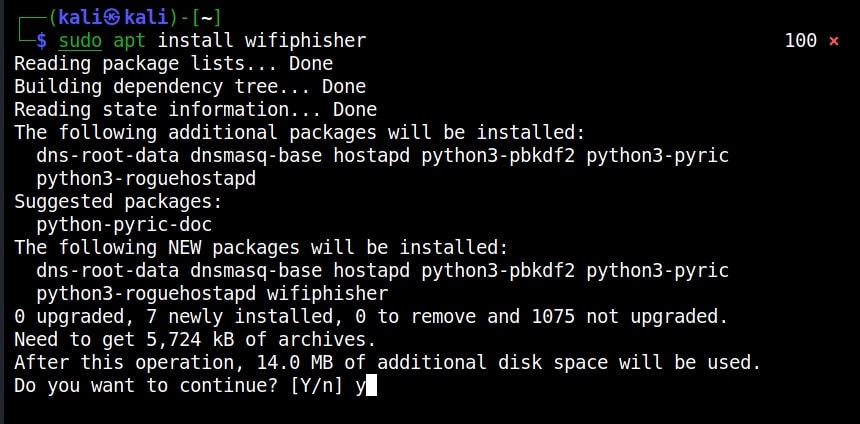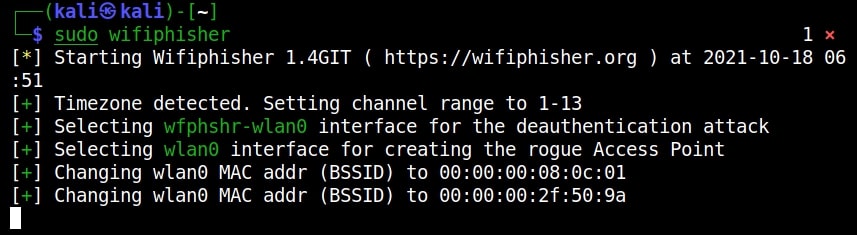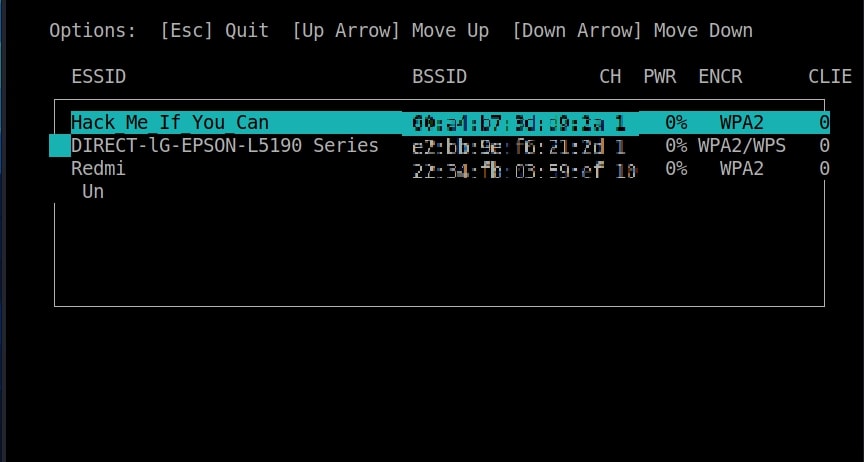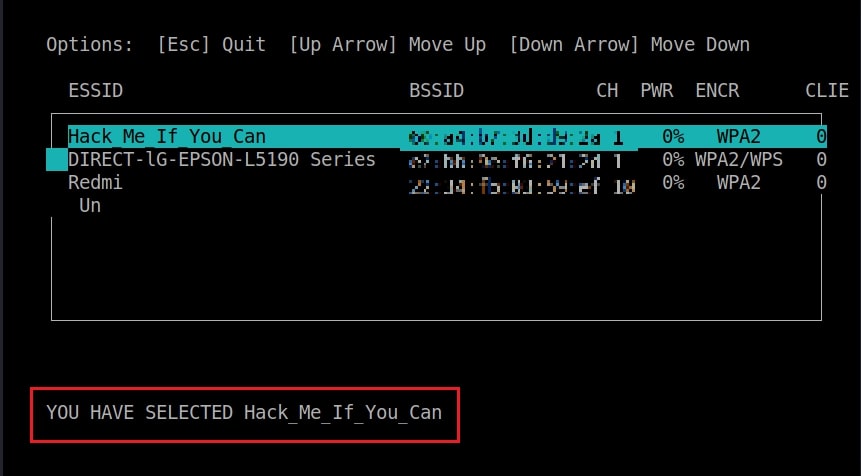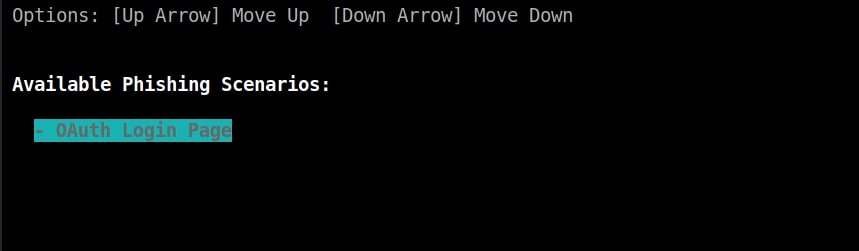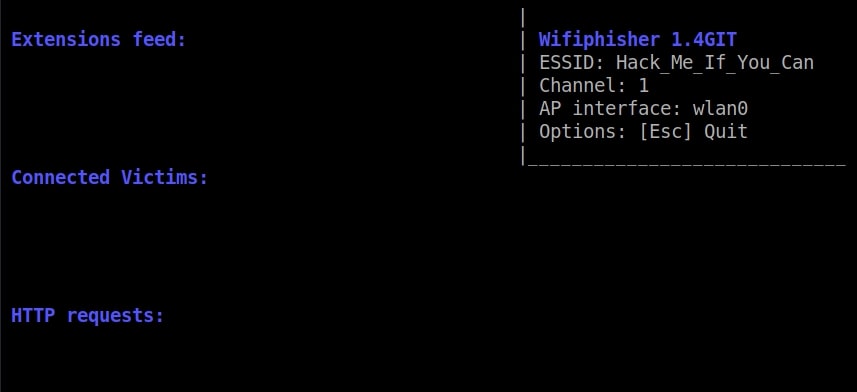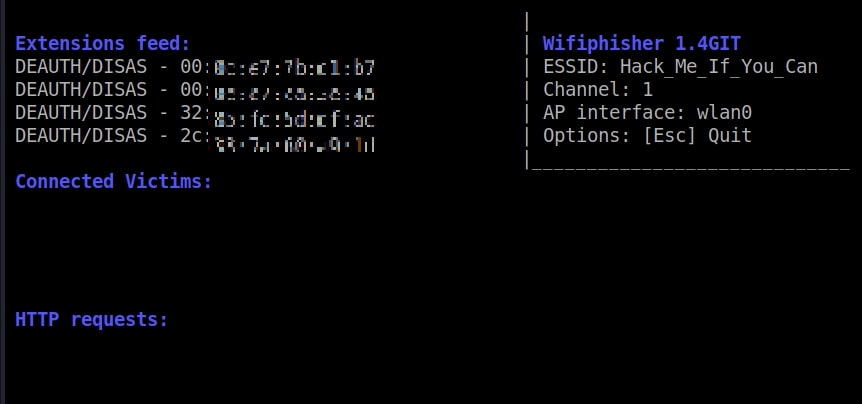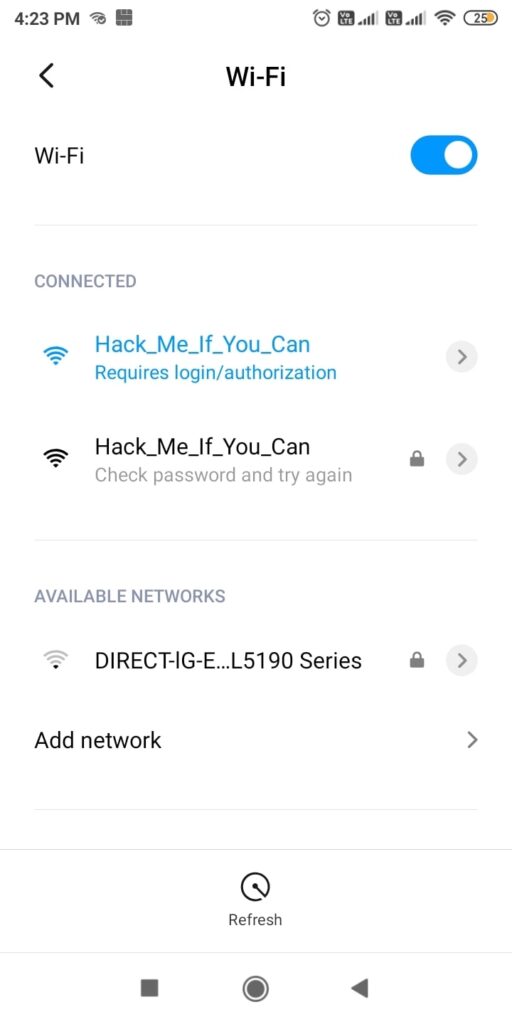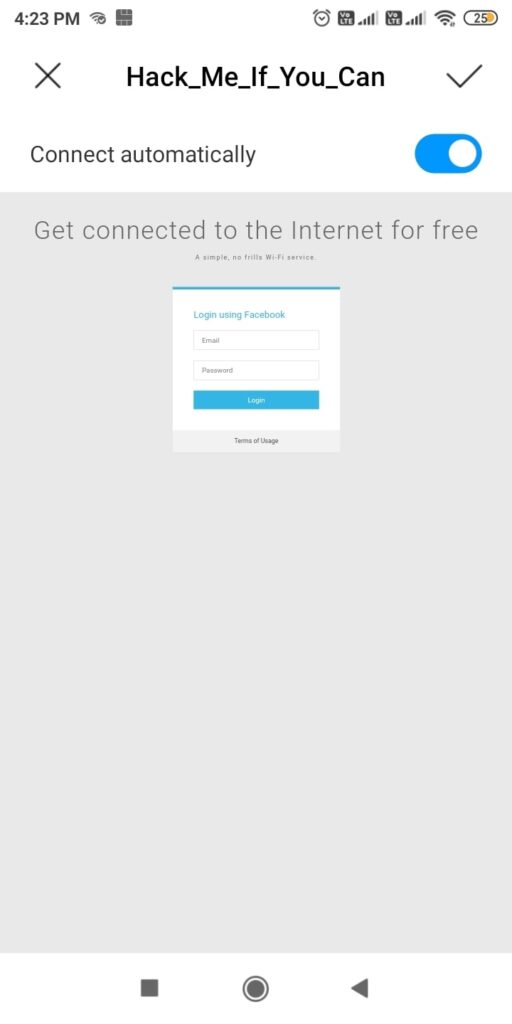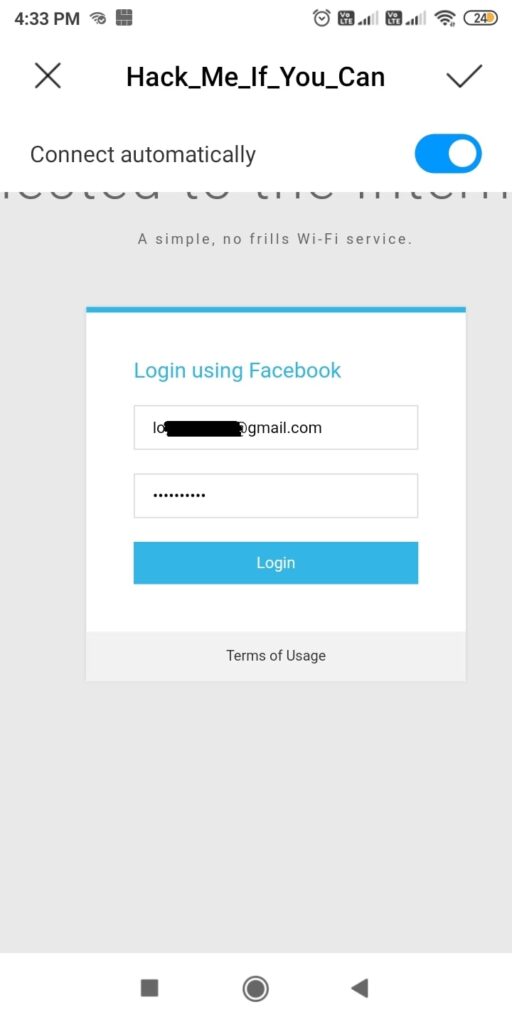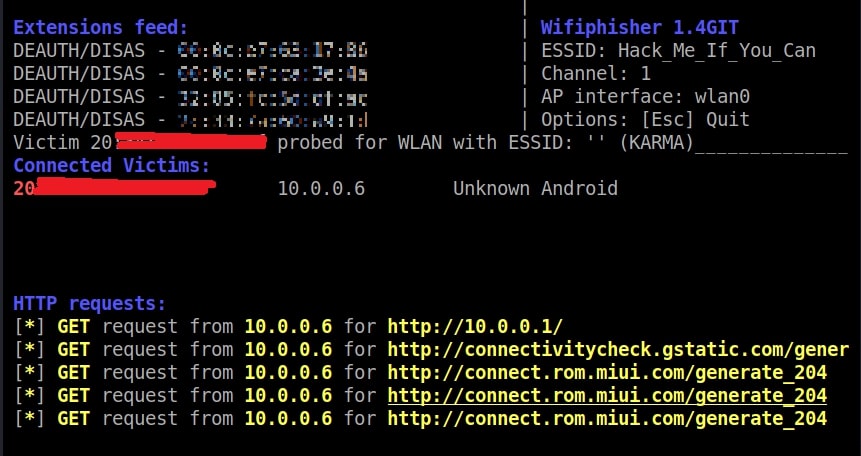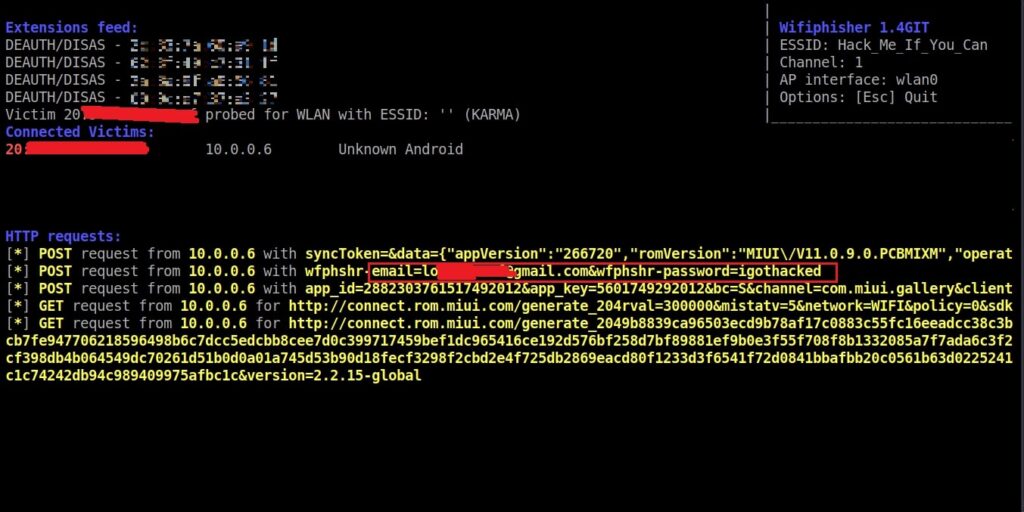Hello aspiring ethical hackers. In this article you will learn how to sniff images in a network using MiTM attack. In our previous article, readers have learnt how plaintext credentials passing through the network can easily be captured by attackers using Wireshark.
In this article, readers will learn about a different type of sniffing. i.e capturing images being transmitted through the network. As good as Wireshark is, it cannot be used to sniff images being sent through the network.
For this tutorial, we will be needing any program that requires images to be transferred in a network. For this purpose, we will use Netop Vision Pro Classroom Management Software (https://www.codework-systems.com/products/netop/netop-vision-pro/). As its name implies, this is a classroom management software used for distance learning. It has two modules: the Teacher module and Student module. The Teacher module is installed on one system and the student module is installed on all the student systems. The computer running the Teacher module has complete control over the computer running the student module and the student has no or very small limited role. The Teacher can view the Desktop of the Student’s Desktop to make sure the student is on track.
Remember the sniffing lab we used in one of our previous article. In the same Sniffing Lab, we will add three systems: two Windows 7 systems with Netop Vision Student Module installed on one system and Netop Vision Teacher Module installed on another Windows 7 system. The third system is Kali Linux which is the attacker system and used for sniffing images. Let’s setup the Lab first. Download the Netop Vision Pro software onto the first Windows 7 system and click on it. Select the “Run Installer” and click on “Next”.
Click on “I Accept The Terms in the license agreement” and click on “Next”.
Select the Vision Student Module and click on Next.
Select the option as a Windows Startup Service and click on Install.
Check the IP address of this system and restart it.
Here’s the Student’s Windows system. There is some program running on it.
Now, in the second Windows 7 system, install the Teacher module of Netop Vision.
When it prompts for the license key, click on “Next”.
Click OK to restart the computer.
After the computer (on which Netop Vision’s Teacher Module) reboots, open the Netop Vision application. This should open the class room manager window automatically. If that did not happen, open it from the File menu. Create a new classroom. Click on “New”.
Click on “Next”.
Add the student system. Click on “Add” and add the IP address of the student system as shown below. Then click on “translate addresses”. You will get the IP address translated to the name of the computer. Click “OK”.
Click “Next”.
Click on “Finish” to finish the installation.
We have set up a new classroom. From the classroom manager, open the new classroom you just created.
We can see the Desktops of connected Student computers. Since we have connected only one student computer, only one system is shown.
The target is ready. On the Kali Linux system, install the Driftnet tool as shown below.
Check the name of the network interface.
Now all we have to do is to start the driftnet tool on that interface.
A small window will open as shown below.
When you maximize the window, you can see the live capture of the images of the Student’s Desktop. These images of the student computer are being captured by the teacher module. As already said, the feature is available in Netop Vision classroom management software to monitor student computers. These images are captured at regular short intervals and transmitted in real time to the Teacher computer.
But how are these images being sniffed by Driftnet? Just like in the case of plain text protocols, these images are being transmitted in the network without any encryption. Hence, driftnet has been able to capture them by sniffing on the network.